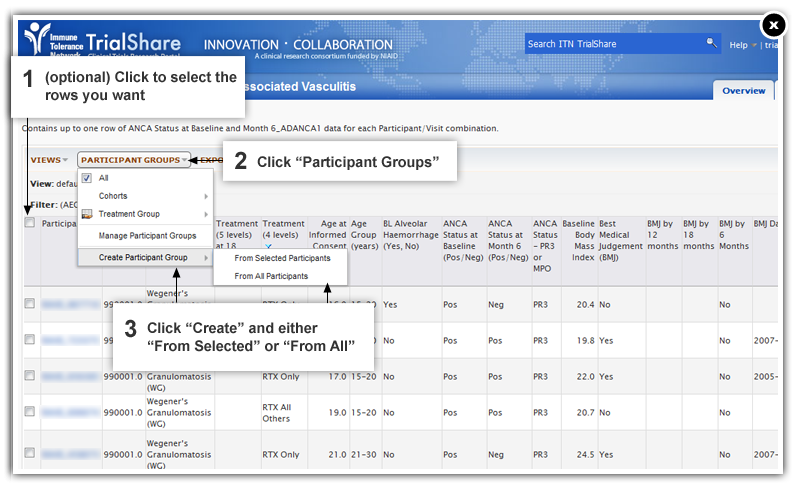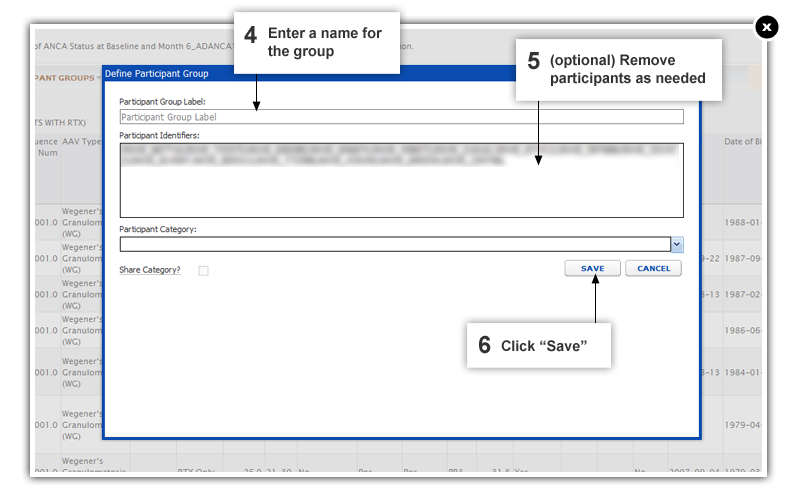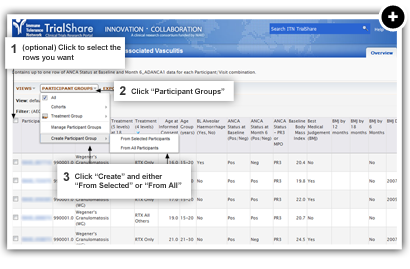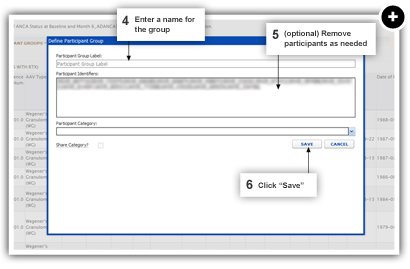You can create groups of participants, which can be useful when working with Time Charts and Specimen Reports.
- Optional: To select participants first, click the grid rows with the IDs you want.
- Click “Participant Groups.”
- Select “Create Participant Group” and either “From All” or “From Selected.”
- Enter a name for the group (must be unique within a Study).
- Optional: You can delete any participants not meant to be included.
- Click “Save.”
You can also manage (edit and delete) groups you create by choosing “Manage Participant Groups” from the “Participant Groups” dropdown menu.
The “Participant Groups” menu is available from a variety of grids within TrialShare, including datasets, time charts, and specimen lists (under the “Specimens” tab).